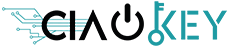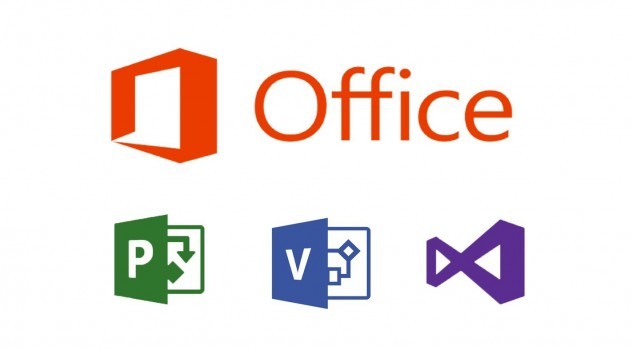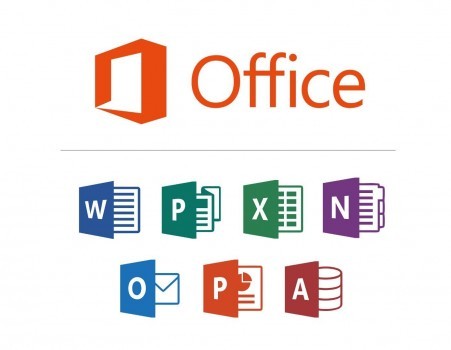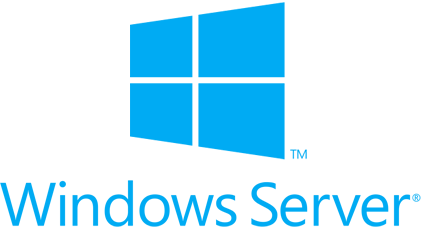ANSWERS TO FREQUENTLY ASKED QUESTIONS
The installation instructions for each product can be found in two places:
- In "Download" in the order confirmation you received from us.
- Under “Download” in my account.
If you did not create an account at the time of purchasing the product, your order will automatically be linked to your account once created after the purchase.
Game: all games will be linked to your personal gaming account. Access the platform where the game was saved for reinstallation (e.g. Steam or Origin. Consult the installation instructions provided with the order of the platform used by your game).
Microsoft Products:
The product is linked to your Microsoft account.
Connect to one of the following links to reinstall the product:
– https://account.microsoft.com/services/
– https://account.microsoft.com/billing/orders/
Other products / I can't find my registered product anywhere:
Contact us and we will help you.
All our products are supplied digitally in the form of a Product Key code for the game or the software. Most Product Key codes are automatically sent by email when the payment is made. Also check the Spam folder, in some cases it may end up there.
Optionally, the code can be downloaded from “My account”. If you did not create an account during purchase, the order is automatically added to the account when you create an account.
How to find the code:
- Go to “My account” by clicking in the upper right corner of the webpage: “Hello, [your name]”.
- Press “Orders“. Find the correct order ID and press “VIEW” on the far right under the “ACTIONS” heading
- Under the total amount on the order page, you will find the product codes for each product you purchased.
IF YOU CANNOT FIND THE PRODUCT KEY:
If the Product Key code is not listed on the order page, it will be automatically sent to you by email within an hour of purchase (from Monday to Sunday from 10:00 to 23:00).
If you have not received the Product Key code after two hours, contact us.
Microsoft Office:
Error message: the Product Key code is activated the maximum number of times (error message after installation)
Make sure you read the installation instructions carefully first. If the problem persists, contact us.
Error message: the Product Key code has already been used (error message on https://setup.office.com before installation)
Microsoft Windows:
Error message: the Product Key code does not work
- Have you verified that you purchased the correct version of Windows? For example, you cannot activate Windows 10 Pro with a Home key. Therefore, you need to reinstall Windows. In this case, reinstall Windows.
- For upgrading from Windows 10 Home to Pro or activating Home N / Pro N, see the information here:
– Upgrade from Windows 10 Home to Pro
– Information on Windows 10 Home N and Pro N.
Error message: the Product Key code has already been used:
Contact us.
All other products:
Error message: the Product Key code has already been used:
Make sure that you read the installation instructions first. If the problem persists, contact us.
Error message: the Product Key code is not valid or another similar error message:
- Did you follow the activation procedure correctly? See the installation instructions at the top of this page.
- Did you verify that the product you purchased is activated on the correct device, console or platform? (e.g. PC or Mac? Steam or Origin? Xbox, PS4 or Nintendo?)
- Find the items you want. Use the search box at the top center or search for products within the category. Each product has its own product information page with product information.
- Put the items in the cart. Use the Buy button on the product information page to add the product there. At the top right, you have a button to view them. No shipping charges are foreseen for another electronic product. You can also remove items from the cart.
- Go to checkout. Once you have put the items in the cart and are ready to ship the orders, select Continue for checkout on the right. Then press “Submit order” to proceed to payment.
 Whatsapp
Whatsapp